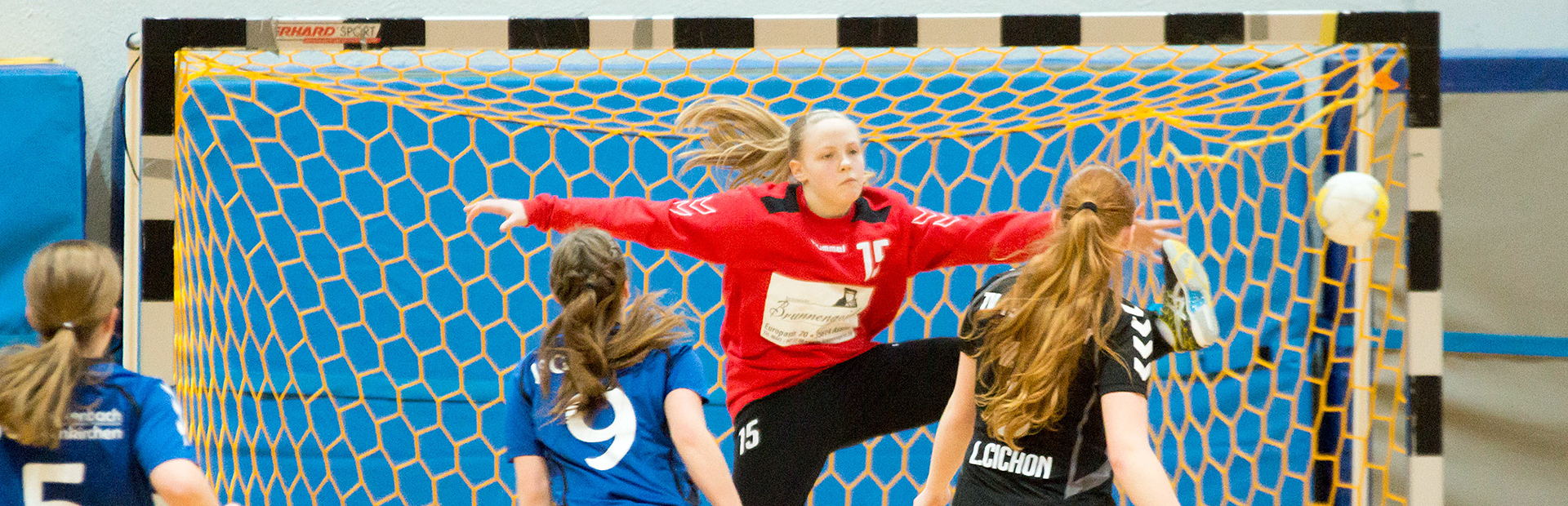Direkt zu den Abteilungen: Turnen | Handball | Leichtathletik | Tischtennis | Dart | Prellball | Fitness/Kraftsport
Herzlich willkommen - News
Installation Instructions
- Details
HotStart Installation
Once you finish this installation method, you should get exactly the same copy of this Demo site on your server. This is what you need to do to get started with this template. Please follow this guide.
- Unzip file "hot_startupXX_hotstart.zip" from the archive you downloaded after purchase. Unzip this archive to your computer.
- Using FTP software (such as FileZilla) upload all files and folders to your hosting space. Make sure that folder where you uploaded files is writable by server (chmod 755).
- In browser, open address http://www.your_site_address.com/joomla/index.php (change "your_site_address.com" with your site address, change "joomla" with folder name where you uploaded files, if you uploaded files to the root folder, you don't need this).
- Select your language and click Next.
- The installer will check your server to find out if it's compatible with Joomla. If you see any parts marked red, please contact your hosting provider to resolve the problem. If all items are green, you can click Next.
- You can read Joomla License and click Next.
- You should enter MySQL database connection parameters now. Please enter Host Name (usually "localhost"), username, password and database name and click Next. If you get error message, please check database parameters. If you don't know correct parameters, please contact your hosting provider.
- On FTP Configuration page, you can enter parameters of your FTP server. This is not necessary and can be entered later, if needed. So, just click Next.
- On Main Configuration screen you should enter Site Name, e-mail and administrator's username and password (twice). Click Install Sample Data button. (Otherwise, demo content won't be imported). Once you get "Sample data installed successfully" message, you may click Next.
- As the Finish screen says, please remove "installation" folder from your server (use FTP software).
Congratulations, you are done! Click Site button to see your site's front-end, or Admin to see site's backend (login required with username and password that you selected during installation).
Der TV auf Facebook
Die nächsten Termine
Laguna Cup 2026 | |||
Jahreshauptversammlung für das Geschäftsjahr 2025 | |||
Austausch ASSA Saint-Ambroix | |||
Weihnachtsmarkt Aßlar 2026 |
Zufallsbilder
- Spieltag 11.01.2009
- Kategorie: Spieltag 11.01.2009
- Spieltag 10.01.25 Spiel 25: TV Wetzlar / MSG Stockhausen-Burgsolms (Fotos: Reiner Knapp)
- Kategorie: Spieltag 10.01.25 Spiel 25: TV Wetzlar / MSG Stockhausen-Burgsolms (Fotos: Reiner Knapp)
- Spieltag 07.01.19 (Fotos: Reiner Knapp und Joerg Foerster)_77
- Kategorie: Spieltag 07.01.19 (Fotos: Reiner Knapp und Joerg Foerster)
- Spieltag 06.01.25 Spiel 17: KSG Bieber / TV Wetzlar (Fotos: Reiner Knapp)
- Kategorie: Spieltag 06.01.25 Spiel 17: KSG Bieber / TV Wetzlar (Fotos: Reiner Knapp)
7
Abteilungen
1296
Mitglieder (Stand 01.01.2025)
117
Jahre TVA
53
Angebote/Kurse
Links
Copyright © 2025 Turnverein 1908 Aßlar e.V.